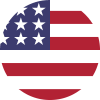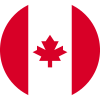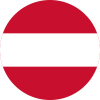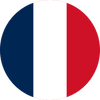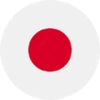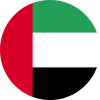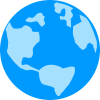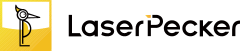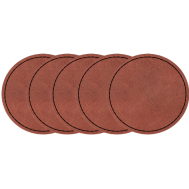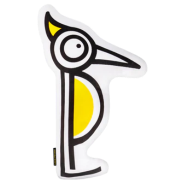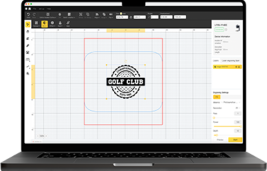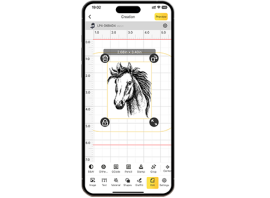So you've just bought a new iPad—sleek, stylish, and powerful. But what if you could make it truly yours? That's where iPad laser engraving comes in. With the help of a precision laser engraver, you can add your name, logo, artwork, or even a meaningful quote directly onto the iPad's aluminum casing.
Unlike stickers or cases that wear out, laser engraving creates a permanent, professional mark that turns your device into a one-of-a-kind piece. Whether you're personalizing it for yourself, creating a thoughtful gift, or adding branding for business use, laser engraving is the perfect way to upgrade your iPad after purchase.

In this article:
- Part 1: The Overview of iPad Laser Engraving
- 1.1 What is iPad Laser Engraving?
- 1.2 How Does Laser Engraving Work on an iPad?
- 1.3 What Engraving Machine Do You Need to Engrave an iPad?
- Part 2: Why Use a Laser for iPad Engraving?
- Case Study: How to Get a Laser Engraved iPad in 5 Steps💡
- Part 4: Safety & Tips for iPad Engraving
Part 1: The Overview of iPad Laser Engraving
1.1 What is iPad Laser Engraving?
iPad laser engraving is the process of using a precision laser beam to etch custom designs, logos, names, or patterns onto the iPad's aluminum surface (Apple also offers this service when you buy a new device). Unlike stickers or printed decals that can peel or fade over time, laser engraving creates a permanent mark with a professional finish. It's widely used for personalization, gifting, and branding, since it turns a standard iPad into a unique and customized device.

1.2 How Does Laser Engraving Work on an iPad?
Laser engraving works by directing a high-powered laser onto the iPad's metal casing. The laser beam removes a thin layer of the anodized aluminum without damaging the device itself. Because the process is non-contact, it doesn't apply physical pressure or cause scratches—the precision comes entirely from controlled laser energy. This makes it possible to engrave fine details, from small text to complex graphics, while ensuring a clean and durable result.
1.3 What Engraving Machine Do You Need to Engrave an iPad?
To engrave an iPad, you need a desktop laser engraver that is capable of marking metal surfaces—specifically anodized aluminum. Machines with fiber lasers or dual-laser technology (fiber + diode) are most effective because they can engrave metal with high precision. A good iPad engraver should offer:
- High accuracy for detailed text and graphics.
- Non-contact engraving to avoid scratches or dents.
- User-friendly software for uploading and adjusting designs.
- Safety features to protect both the user and the device.
For home or small-scale iPad laser engraving project, diode laser engraver like LP5, LP4 or even LP3 are the good choice. Because these iPad laser engraving machines are easy to use and budget-friendly.

Part 2: Why Use a Laser for iPad Engraving?
Laser engraving is the best method for customizing an iPad because it combines precision, durability, and design freedom in a way no other technique can match. Here's why it stands out:
① Permanent and Professional Finish
Unlike stickers, paints, or decals that can fade, peel, or get scratched, laser engraving produces a permanent mark directly on the iPad's aluminum surface. The result looks sleek, professional, and resistant to everyday wear.
② High Precision for Any Design
Lasers can reproduce even the smallest details—such as fine text, intricate logos, or complex patterns—without losing sharpness. This makes it ideal for both personal engravings (like names or quotes) and professional branding.
③ Non-Contact and Safe for Devices
Since engraving is done by a controlled laser beam, there's no physical pressure or risk of scratching the iPad. The process is precise enough to etch only the outer layer of anodized aluminum, leaving the device fully functional and undamaged.
④ Fast and Customizable
With the right machine, engraving an iPad takes just a few minutes. You can easily upload your own artwork, text, or graphics into the software, adjust the size and position, and then let the laser do the rest.
Case Study: How to Get a Laser Engraved iPad in 5 Steps💡
Preparation checklist for laser engraving iPad:
- Engraving Material: iPad
- Engraving Machine: Diode Laser Engraver
- Engraving Design: Name, Logo, Images, Patterns, etc.
Can you engrave an iPad? Yes! The process is straightforward. So, How long does it take to engrave iPad? Don't worry, just follow these 5 simple steps to get your laser engraved iPad in a few hours!
Step 1: Prepare Your Design
Start with the artwork, logo, or text you want to engrave. Use vector files (like SVG or AI) for the cleanest results, though most engraving software also supports images and text. Keep in mind that fine lines and high-contrast designs work best on anodized aluminum.
Step 2: Choose the Right Laser Engraving Machine for iPad Engraving
Here, we recommend LaserPecker 4 (LP4), which comes with a 10W 450nm diode, 2W 1064nm IR laser and a speed of up to 4,000 mm/s, delivering excellent performance for iPad engraving.
Step 3: Position and Secure the iPad
Place the iPad in the engraving machine, making sure it's aligned properly. Use protective tape or jigs if needed to prevent slipping. Double-check the orientation so your design appears exactly where you want it.
Step 4: Set up the iPad Laser Engraving Machine
Use a LaserPecker graphic design app/software or third-party graphic design tools like photoshop to create or import the shape or design you want to engrave on the iPad's surface. Consider size, shape, and other details.
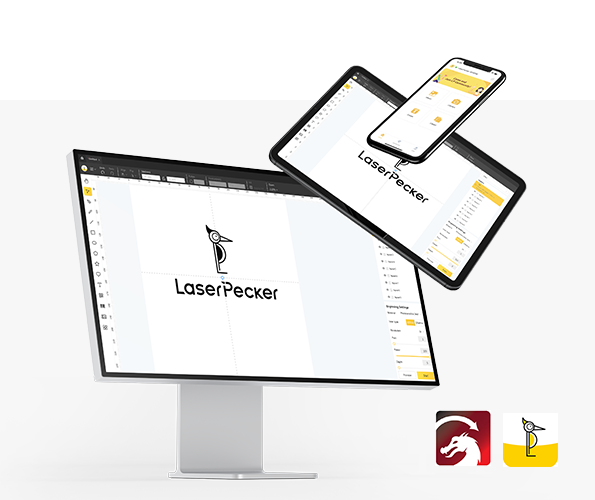
*You can also visit LaserPecker CraftZone for inspiration or to purchase files online.
Now, it's time to set the laser engraving machine parameters.
Firstly, Make sure your engraver is powered on, and then connect your laser engraver to your computer or mobile device using the appropriate interface (WiFi, USB, Bluetooth, etc.)
Secondly, Open the LaserPecker Design Space and load your design. (formats like JPG/PNG/G-Code/SVG etc are all acceptable)
Thirdly, place the items in the designated working area, turn on Preview Mode, and make sure the laser is properly focused.
Fourthly, check if your design fits properly on the iPad surface. If not, adjust its size and position to match the material's dimensions.

Finally, Access the software's laser settings to adjust parameters like power, speed, and resolution according to the iPad's properties and design intricacy. You might be wondering, "How much laser power is needed to engrave iPad?" Rest assured, I've got you covered!
To get the best result, the recommended laserpecker LP5 material settings for engraving iPad is 2 W 1064 nm IR Laser; Resolution: 2k; Power: 70%; Depth: 5%; Pass: 1.
When operating a laser engraving machine, it's advisable to wear goggles or use a laser protection cover to protect your eyes and body from potential harm, as the blue laser can pose risks.
Additionally, please be mindful that smoke or toxic gases may be emitted during the coaster laser engraving process. Wearing a mask or employing an air purifier is essential for safety.
To explore other recommended laserpecker engraving and cutting parameters, refer to the settings table that applies to any laserpecker machines, including LP1, LP2, LP3, LP4 and LP5.
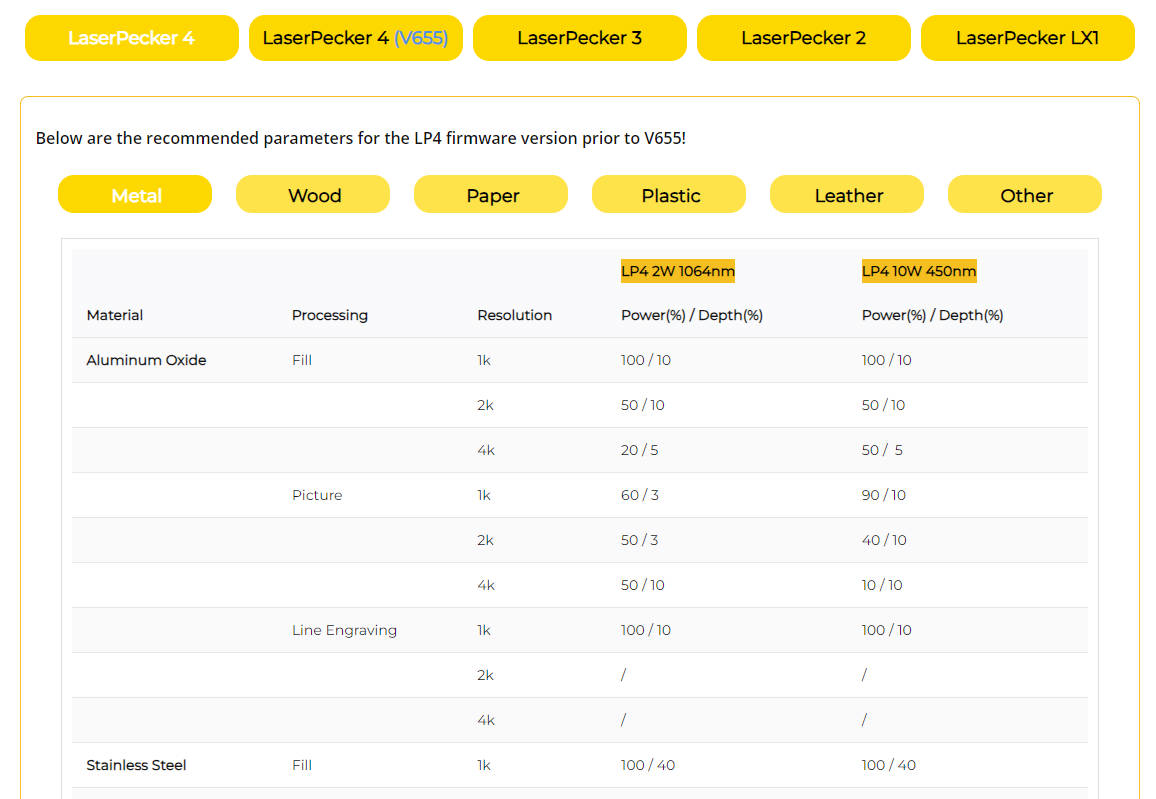
Step 5: Start Engraving Your iPad With Laser Now
Double-check everything to avoid mistakes. Then, hit the start button and watch the magic happen. The laser brings your design to life. Keep an eye on it, and you're all set!
After engraving, gently clean the surface with a soft cloth to remove any residue. Check that all details came out sharp and even. Your iPad is now permanently customized with a sleek, professional engraving.

Part 4: Safety & Tips for iPad Engraving
Laser engraving is safe when done correctly, but since you're working with high-powered equipment and an electronic device, a few precautions are essential. Here are some key safety points and practical tips:
1. Protect Your iPad
- Always engrave only the metal back casing—never the screen or camera area.
- Use positioning jigs or clamps to keep the iPad steady and avoid misalignment.
- Double-check your design preview before running the laser to prevent mistakes.
2. Use the Right Machine Settings
- Select presets for anodized aluminum or run a test on scrap metal before engraving the actual iPad.
- Avoid excessive power, which can damage the coating or leave uneven marks.
3. Practical Tips for the Best Results
- Choose high-contrast designs for the cleanest appearance.
- Keep the design within safe engraving zones (away from Apple logo, buttons, or ports).
- For business or bulk projects, create a repeatable setup with alignment tools to ensure consistency.
Conclusion
iPad laser engraving isn't just about customization—it's about making your device stand out with style and purpose. From detailed logos to creative designs, a laser engraver can transform a plain iPad into something personal and lasting.
By following the right steps, using the right machine, and keeping safety in mind, you can engrave your iPad with confidence. Whether you've purchased your iPad for work, study, or entertainment, engraving ensures it's uniquely yours from day one.