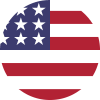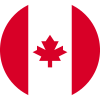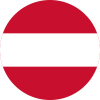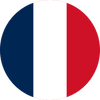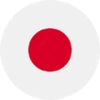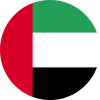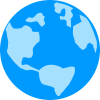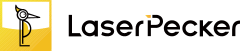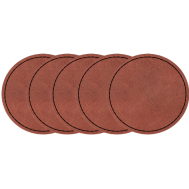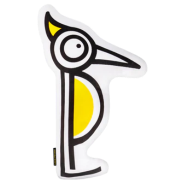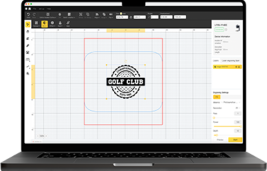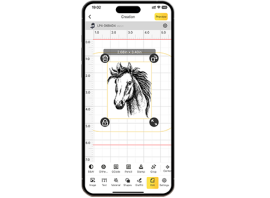Your MacBook is more than just a laptop—it's a reflection of your style, personality, and creativity. While Apple's sleek aluminum design is iconic, many users want to make their MacBooks stand out even more. That's where laser engraving comes in.
By etching permanent, precise designs onto the MacBook's surface, you can transform your device into a truly personalized masterpiece. From simple text and logos to detailed artwork, laser engraving offers a unique way to showcase individuality without compromising functionality.
In this guide, we'll walk you through what MacBook laser engraving is, how it works, what tools you'll need, safety tips, and creative ideas to inspire your own customization.

In this article:
- Part 1: The Overview of MacBook Laser Engraving
- 1.1 What is MacBook Laser Engraving?
- 1.2 How Does Laser Engraving Work on an MacBook?
- 1.3 What Engraving Machine Works Best for MacBook Engraving?
- 1.4 Safety Precautions Before Engraving a MacBook
- Part 2: Why Use a Laser for MacBook Engraving?
- Case Study: How to Laser Engrave a MacBook in 5 Steps💡
- Part 4: How to Laser Engrave a MacBook in 5 Steps
- Part 5: FAQs About MacBook Laser Engraving
Part 1: Overview of MacBook Laser Engraving
1.1 What is MacBook Laser Engraving?
MacBook laser engraving is the process of using a focused laser beam to etch text, patterns, or images directly onto the aluminum casing of a MacBook (Apple also offers this service when you buy a new device). This method delivers permanent, high-precision results without the need for stickers, paint, or adhesives. The engraved surface becomes part of the MacBook itself, making it highly durable and resistant to fading or peeling.

1.2 How Does Laser Engraving Work on a MacBook?
Laser engraving works by directing a concentrated beam of light onto the MacBook's anodized aluminum surface. The laser removes the top oxide layer with pinpoint accuracy, revealing a contrasting design beneath. The process is controlled by computer software, ensuring that even detailed artwork, logos, or fine text can be reproduced consistently and cleanly.
1.3 What Engraving Machine Works Best for MacBook Engraving?
For engraving on a MacBook, a fiber laser engraver is the most effective option. Fiber lasers are specifically designed for metals like aluminum, offering superior precision and speed compared to diode or CO₂ lasers. They can create sharp, detailed engravings without damaging the MacBook's structure. A high-quality fiber laser with adjustable settings is recommended for professional or small-business use.
For home or small-scale MacBook laser engraving project, fiber laser engraver like LP5, LP4 or even LP3 are the good choice. Because these MacBook laser engraving machines are easy to use and budget-friendly.

1.4 Safety Precautions Before Engraving a MacBook
Since a MacBook is an expensive and sensitive electronic device, certain safety precautions are essential:
- Proper Ventilation: Laser engraving on anodized aluminum can produce fumes—ensure you work in a well-ventilated space.
- Protective Gear: Always wear laser safety glasses appropriate for your machine.
- Test Settings First: Run a test on a scrap aluminum piece to fine-tune power and speed before engraving the actual MacBook.
Part 2: Why Use a Laser for MacBook Engraving?
Laser engraving has become one of the most popular methods for customizing MacBooks, and for good reason. Unlike stickers, skins, or printed decals that can peel or fade over time, laser engraving creates a permanent design that becomes part of the MacBook's aluminum body.
① Precision and Detail
Laser technology allows for incredibly fine detail, making it possible to engrave everything from simple text to complex logos or intricate artwork. The results are sharp, clean, and consistent across the entire surface.

② Durability
Since the engraving alters the MacBook's anodized aluminum surface, the design is scratch-resistant and will not wear away with daily use. This durability makes it ideal for long-term personalization or branding.
③ Professional Appearance
Laser engraving produces a sleek, high-end look that aligns perfectly with the MacBook's premium design. Whether for personal customization or company branding, the finish is polished and professional.
④ Versatility
Laser engraving works equally well for individuals, businesses, and organizations. You can personalize your MacBook with names, inspirational quotes, or artwork—or apply logos for corporate use, giveaways, or employee devices.
⑤ Eco-Friendly Customization
Unlike chemical etching or paint-based methods, laser engraving is a clean and eco-friendly process. It doesn't rely on inks, solvents, or adhesives, reducing environmental impact.
Case Study: How to Laser Engrave a MacBook in 5 Steps💡
Preparation checklist for laser engraving MacBook:
- Engraving Material: MacBook
- Engraving Machine: Fiber Laser Engraver
- Engraving Design: Name, Logo, Images, Patterns, etc.
Can you engrave an MacBook? Yes! The process is straightforward. So, How long does it take to engrave MacBook? Don't worry, just follow these 5 simple steps to get your laser engraved MacBook in a few minutes!
Step 1: Prepare Your Design
Start with the artwork, logo, or text you want to engrave. Use vector files (like SVG or AI) for the cleanest results, though most engraving software also supports images and text. Keep in mind that fine lines and high-contrast designs work best on anodized aluminum.
Step 2: Choose the Right Laser Engraving Machine for MacBook Engraving
Here, we recommend LaserPecker 4 (LP4), which comes with a 10W 450nm diode laser, 2W 1064nm IR laser and a speed of up to 4,000 mm/s, delivering excellent performance for marble engraving.
Step 3: Position and Secure the MacBook
Wipe down the MacBook's aluminum surface with a microfiber cloth to remove dust, oils, or debris. Place the MacBook flat and secure it firmly within the laser engraver to prevent any movement during engraving.
Step 4: Set up the MacBook Laser Engraving Machine
Use a LaserPecker graphic design app/software or third-party graphic design tools like photoshop to create or import the shape or design you want to engrave on the MacBook's surface. Consider size, shape, and other details.
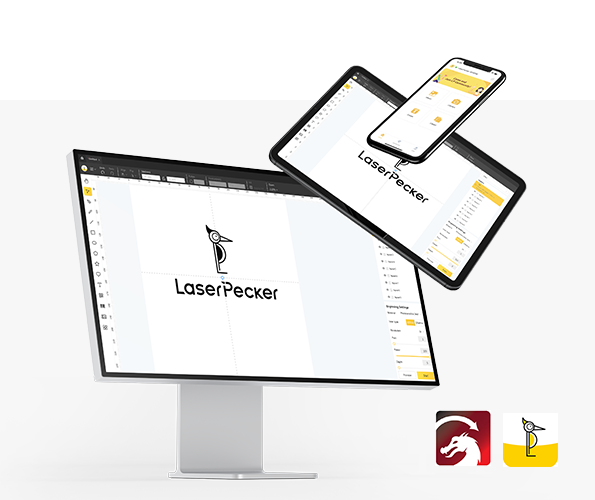
*You can also visit LaserPecker CraftZone for inspiration or to purchase files online.
Now, it's time to set the laser engraving machine parameters.
Firstly, Make sure your engraver is powered on, and then connect your laser engraver to your computer or mobile device using the appropriate interface (WiFi, USB, Bluetooth, etc.)
Secondly, Open the LaserPecker Design Space and load your design. (formats like JPG/PNG/G-Code/SVG etc are all acceptable)
Thirdly, place the items in the designated working area, turn on Preview Mode, and make sure the laser is properly focused.
Fourthly, check if your design fits properly on the MacBook surface. If not, adjust its size and position to match the material's dimensions.

Finally, Access the software's laser settings to adjust parameters like power, speed, and resolution according to the MacBook's properties and design intricacy. You might be wondering, "How much laser power is needed to engrave MacBook?" Rest assured, I've got you covered!
To get the best result, the recommended laserpecker LP5 material settings for engraving MacBook is 2 W 1064 nm IR Laser; Resolution: 4k; Power: 60%; Depth: 1%; Pass: 1.
When operating a laser engraving machine, it's advisable to wear goggles or use a laser protection cover to protect your eyes and body from potential harm, as the blue laser can pose risks.
Additionally, please be mindful that smoke or toxic gases may be emitted during the coaster laser engraving process. Wearing a mask or employing an air purifier is essential for safety.
To explore other recommended laserpecker engraving and cutting parameters, refer to the settings table that applies to any laserpecker machines, including LP1, LP2, LP3, LP4 and LP5.
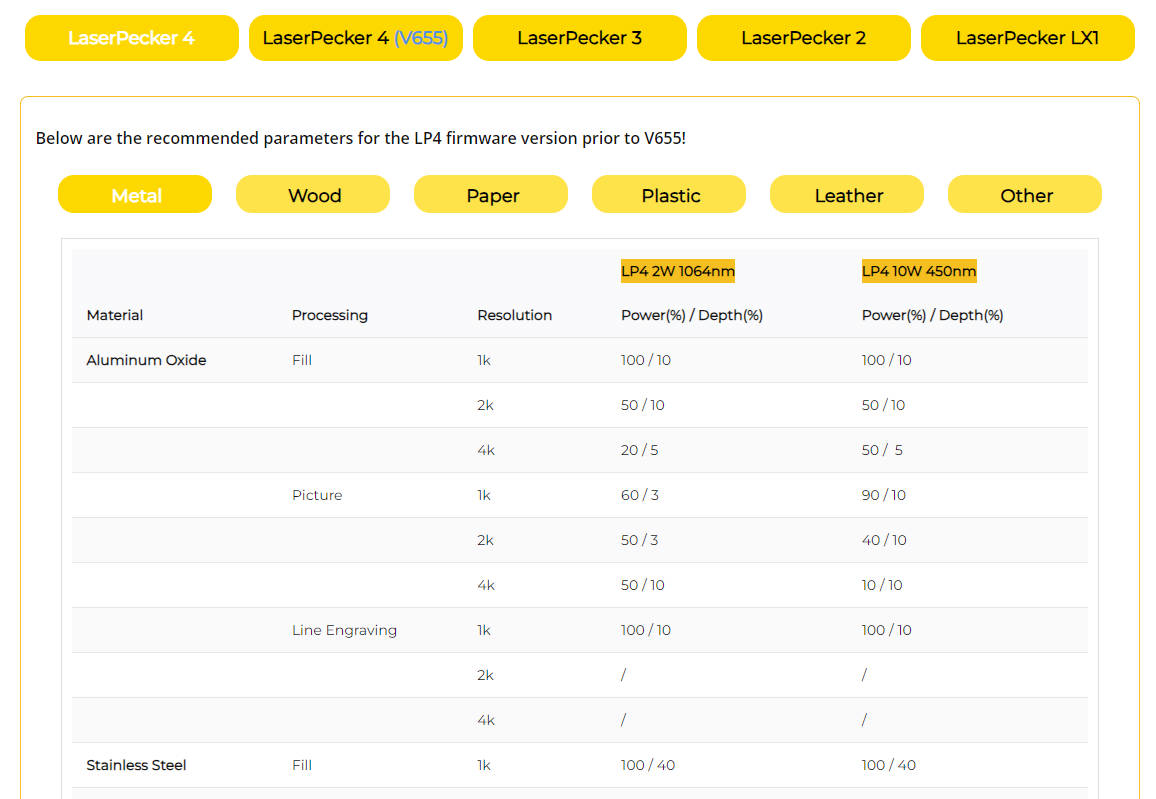
Step 5: Start Engraving Your MacBook With Laser Now
Double-check everything to avoid mistakes. Then, hit the start button and watch the magic happen. The laser brings your design to life. Keep an eye on it, and you're all set!
After engraving, gently clean the surface with a soft cloth to remove any residue. Check that all details came out sharp and even. Your MacBook is now permanently customized with a sleek, professional engraving.

Part 4: Creative Ideas for MacBook Laser Engraving
Laser engraving unlocks endless personalization options for your MacBook. Here are some popular ideas to inspire you:
1. Minimalist Text Engravings
Add your name, initials, or favorite quote in a sleek font for a simple yet professional look
2. Custom Artwork
Engrave intricate patterns, mandalas, or abstract art to make your MacBook truly one-of-a-kind.
3. Logos and Branding
Perfect for professionals and businesses who want to display their brand identity on their devices.
4. Pop Culture Icons
Showcase your favorite movie characters, game art, or anime designs.
5. Functional Engravings
Add contact information or QR codes for quick identification in case your MacBook gets lost.
Part 5: FAQs About MacBook Laser Engraving
1. Does laser engraving void my MacBook warranty?
In most cases, yes. Since engraving alters the physical surface of the MacBook, Apple's warranty may not cover issues related to the engraved area. Always confirm before proceeding.
2. Can laser engraving damage my MacBook's functionality?
No, if done correctly. Laser engraving only affects the surface anodized aluminum layer and does not impact internal components.
3. What type of laser is best for MacBook engraving?
A fiber laser is typically the best choice for engraving anodized aluminum, as it delivers precise and permanent results.
4. Can I remove or undo a laser engraving?
Laser engraving is permanent. The only way to alter it is by refinishing or replacing the MacBook's outer case.
5. How long does MacBook laser engraving take?
Depending on the design complexity, engraving usually takes between 1 to 5 minutes.
Conclusion
Laser engraving a MacBook is more than decoration—it's a way to express who you are while adding value to your device. Whether you're engraving your initials for a professional touch, your company's logo for branding, or intricate artwork for creativity, the results are precise, durable, and one-of-a-kind.
With the right machine, careful preparation, and a touch of creativity, you can turn a standard MacBook into a personalized piece that reflects your identity. While engraving is permanent, that permanence is what makes it special—it ensures your design lasts as long as your MacBook itself.
If you're looking to give your MacBook a signature look that no one else has, laser engraving is the perfect solution.